Pipelines (Avanceret): Betingede faser og automatiseringer
Using conditional logic inside pipelines allows you to create if-then rules that trigger automations for selected groups of clients. Automations also decide which clients will enter the specific stages. These kinds of conditional automations and stages are set up so that they are activated by how accounts are tagged.
Du kan finde flere nyttige vejledningsvideoer ved at besøge TaxDome Academy, vores gratis online knudepunkt for
Se og lær alt hvad du behøver at vide om TaxDome.
Dækket her:
- Betingede faser (flyt job til fase, hvis konto har bestemte tags)
- Betingede automatiseringer (kør automatisering, hvis kontoen har bestemte tags)

Tips!
- Use conditional logic with Update account tags feature in Organizers: automatically add and remove specific tags depending on the selected answers
- Use conditional logic with the Update Account Tags automation: automatically add and remove specific tags at each stage or clear all tags by selecting Clear Existing Account Tags
- Se anvendte tags fra kanban-visningen, og tilføj eller fjern tags ved at redigere et jobkort på stedet
Betingede faser (flyt job til fase, hvis konto har bestemte tags)
Du kan finde flere nyttige vejledningsvideoer ved at besøge TaxDome Academy, vores gratis online knudepunkt for
Se og lær alt hvad du behøver at vide om TaxDome.
You can create stages that are only needed for certain types of clients. For example, if you have 1040 clients on extension, you can add a conditional stage to your 1040 pipeline, then set up this stage so that only clients with the Extension tag enter this stage. All other clients skip to the next stage.
Denne funktion bruges hovedsageligt med Job Automove  . Du kan dog altid flytte jobs til betingede stadier manuelt.
. Du kan dog altid flytte jobs til betingede stadier manuelt.
Sådan opretter du betingede faser:
1. After you have added a stage in the pipeline settings, click on the Add conditions button right under the name of the stage.
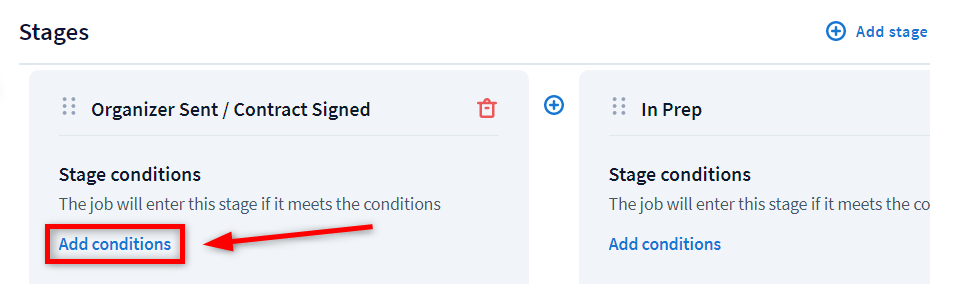

Note! The first and last stages of your pipeline cannot be a conditional stage.
2. Vælg et eller flere kontotags for at komme ind på scenen. Du kan også oprette et nyt tag direkte fra denne side. Hvis du vælger flere tags, skal kontoen have ALLE disse tags, for at automatiseringen kan blive aktiveret.
3. Klik på Gem betingelser. Betingelsen vil blive vist ved siden af navnet på automatiseringen.

When you're viewing a pipeline, you can always see which stages are conditional because they have the Stage conditions link below the name. Click the link to check the conditions and to add more tags.

Betingede automatiseringer (kør automatisering, hvis kontoen har bestemte tags)
Du kan finde flere nyttige vejledningsvideoer ved at besøge TaxDome Academy, vores gratis online knudepunkt for
Se og lær alt hvad du behøver at vide om TaxDome.
This feature allows you to run different automations for different types of clients within one pipeline based on account tags. For example, if you are adding both new and returning clients to a pipeline, you may want to have an automation that sends an organizer only to the new ones.

Vær opmærksom! Når du bruger betingede automatiseringer med automatiseringen Update Account Tags, skal du huske på, at rækkefølgen af automatiseringer i et trin er vigtig.
Her kan du se, hvordan du opretter betingede automatiseringer:
1. If you don't have any automations yet, click on the Add automations button in pipeline settings and follow these steps. On the Automations page, select the Add conditions link under the automation you want to make conditional.

Eller hvis du allerede har tilføjet en automatisering, skal du klikke på dens navn og derefter klikke på Tilføj betingelser.
2. Vælg et eller flere tags, der skal udløse automatiseringen. Du kan også oprette et nyt tag direkte fra denne side. Hvis du vælger flere tags, skal kontoen have ALLE disse tags, for at automatiseringen kan blive aktiveret.
3. Klik på knappen Tilføj , og tryk derefter på Gem. Betingelsen vil blive vist ved siden af navnet på automatiseringen. Automatiseringen vil nu kun blive udløst for klienter med det/de valgte tag(s).

When you're viewing a pipeline, you can always see which stages have the conditional automations. Click an automation icon with the counter above the stage. If there are conditional automations, ![]() vil de blive markeret i overensstemmelse hermed. Peg med markøren for at se det tag, der udløser automatiseringen.
vil de blive markeret i overensstemmelse hermed. Peg med markøren for at se det tag, der udløser automatiseringen.

